Assignment Mode
To place Dynam-EC in Assignment mode, select Assignment from the operational modes menu to the left of the screen.
The selected mode is highlighted in orange.
Assignment mode is the main operational mode for Dynam-EC, where assignments and other live changes (such as creating a temporary connection with the Assigned Panel) are made to conferences and Port Viewers in real-time.
Assigning items to conferences and Port Viewers
The items on the Assignment mode palette (such as panels, four-wires, idents, monitors and key groups), including the number of tabs, correspond to your configuration of the palette in Configure Palette (see Configure Palette Mode).
The location of the items on the palette is locked in Assignment mode. To relocate items on the palette, you must return to Configure Palette mode.
To make live changes to the matrices that Dynam-EC is connected to, drag and drop:
-
Items from the palette into conferences, IFBs and Port Viewers.
-
Items from one conference, IFB or Port Viewer to another.
-
Conferences into preset conferences.
If you assign a direct four-wire to a conference using Dynam-EC rather than EHX, that four-wire will not be listed when viewing conference members on a V-Series panel. This is because such assignments are temporary rather than fixed in the EHX configuration.
Copy, Move and Exclusive assignments
When you drag items (such as panels, four-wires, idents, monitors and key groups) to conferences or Port Viewers, an icon is displayed next to the mouse pointer to indicate the type of assignment that is being made.
If you click an item on the palette and drag it (copy it) to a conference or Port Viewer, the Copy icon is displayed.
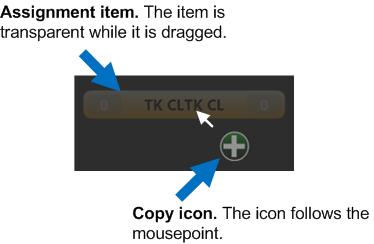
If you click an item in a conference or Port Viewer and drag it (move it) to another conference or Port Viewer, the Move icon is displayed.
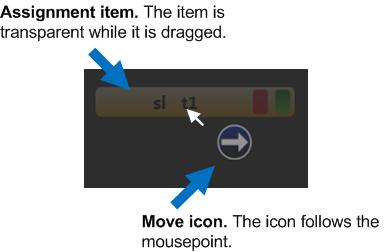
If you want to copy (rather than move) an item from one conference or Port Viewer to another, then right-click the item and drag. The Copy icon is displayed (see image two above.)
If you want to make an exclusive assignment from the palette to a conference or Port Viewer, right-click the item in the palette and drag. The Exclusive assignment icon is displayed.
Exclusively assigned panels, four-wires, idents and monitors are removed from any other conference to which they have been assigned (but not Port Viewers to which they have been assigned).
Key groups are removed from both conferences and Port Viewers.
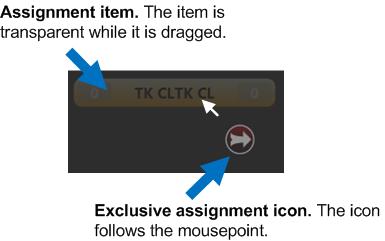
It is not possible to place a panel as both a fixed source and a destination into a conference.